How To Speed Up laptop's Or Pc's Performance
- Turn off Unnecessary ServicesNew users of Windows who came from Windows XP usually wonder: why Windows always performs some disk I/O, even if the computer is idle, there's no windows above desktop and taskbar is clear?"For what purpose this OS is constantly torturing my harddisk and reducing its MTBF?"Well, the purpose is not clear yet, but the cause of this problem has been found: A few useless system services. In order to disable them:
- Click Start, open Control Panel, switch to Classic View.
- Open Administrative Tools, then Services.
- You may click "Standard" tab at the bottom to reduce visual clutter on the screen:
- Disable the following services: Superfetch, ReadyBoost, Windows Search, Windows Defender, Distributed Link Tracking Client, UPnP Device Host, SSDP Discovery.
- For each service listed above: double click service name in the list, in the popup window set Startup type to Disabled and click Applybutton at the bottom. Then click Stop button and make sure Service status has turned to Stopped, and finally click OK at the bottom.
- Disable System RestoreTheoretically, System Restore feature is to make sure that software installations, drivers, and other updates can be rolled back.In practice, it never works that way and just wasting disk space and I/O.My Computer (right click) -> Properties -> System Protection -> System RestoreUn-check the checkbox for Local disk (C:), click Turn System Restore Off in confirmation window and then click OK
- Disable Updating of File Last Access TimeEach time you read any file, Windows updates its attributes (last access time in particular). Such updates generate a lot of useless disk I/O. To disable this feature:
- Run command line (Start, Run ..., type cmd).
- Type fsutil behavior set disablelastaccess 1 and press Enter.
- Faster Window Switching (Disable Minimize-Maximize Animation)
- Enter "SystemPropertiesPerformance" into search via the start up menu.
- Navigate towards the Visual Effects tab.
- The ticked box which has "Animate windows when minimizing and maximising" — get rid of the tick and then click OK.
- Disable the Thumbnail Preview Feature to speed up File browsingThe thumbnail preview feature in Windows will show the small thumbnails of the contents of a folder instead of showing its icon. But this feature really do take up system resources. So by disabling the Thumbnail Preview feature the file browsing in Windows explorer can get some speed up.
- Double click on Computer icon on the desktop, then click on the Organize drop-down menu and select the Folder and Search options.
- In the View tab, in Advanced settings: check Always show icons, never thumbnails checkbox.
- Disable swap file or move it to separate harddiskComputers with 4GB or more RAM usually don't need swap file at all.If system partition (usually C:) and swap file are located on different physical disks, Windows will work faster.Swap file settings in Windows are under Start -> Control Panel -> Classic View -> System -> Advanced system settings -> Advanced tab -> Performance groupbox -> Settings... button -> Advanced tab -> Virtual memory groupbox -> Change... button:
- enjoy


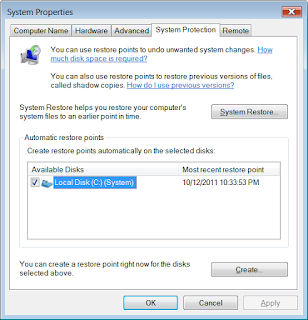




Comments
Post a Comment